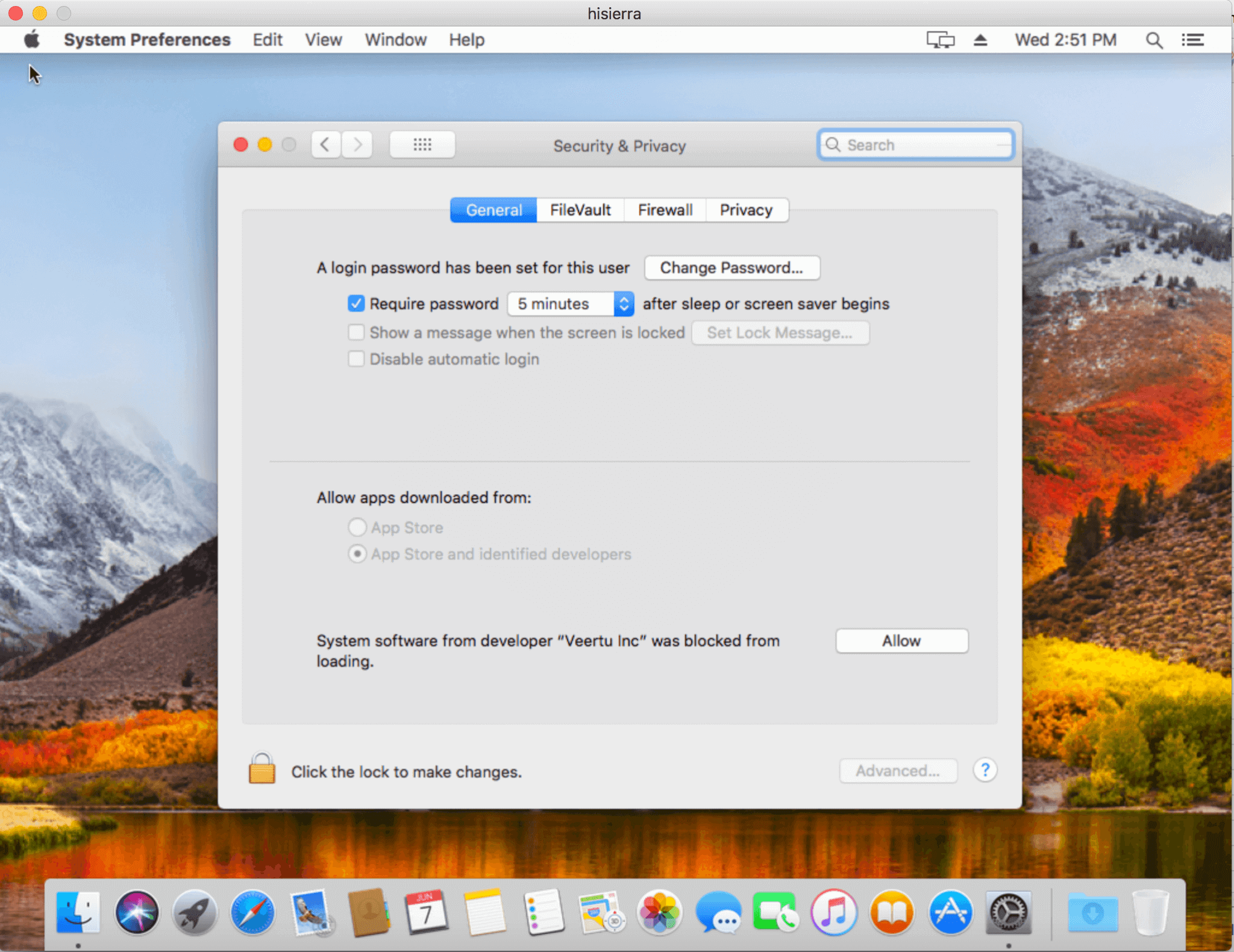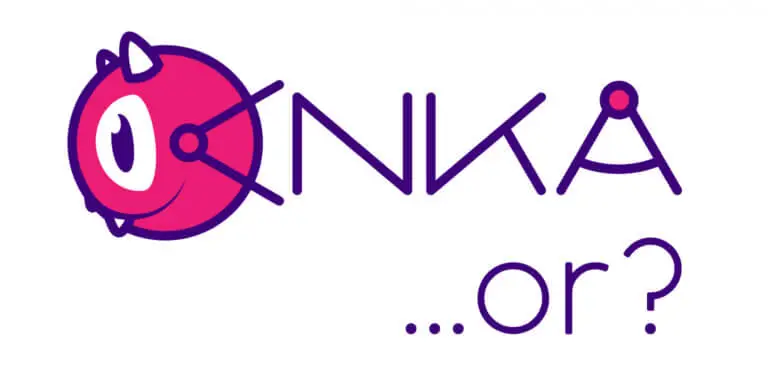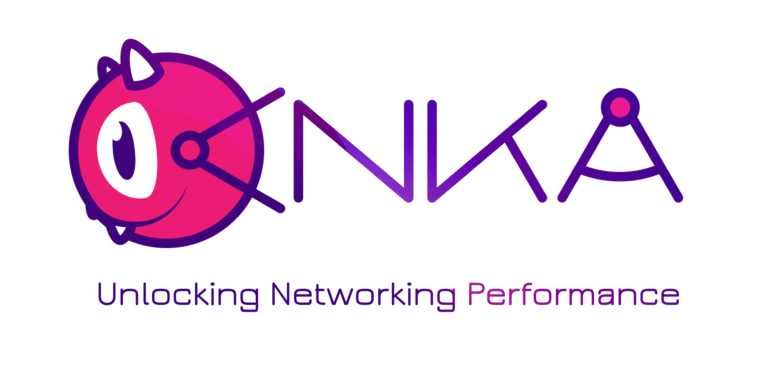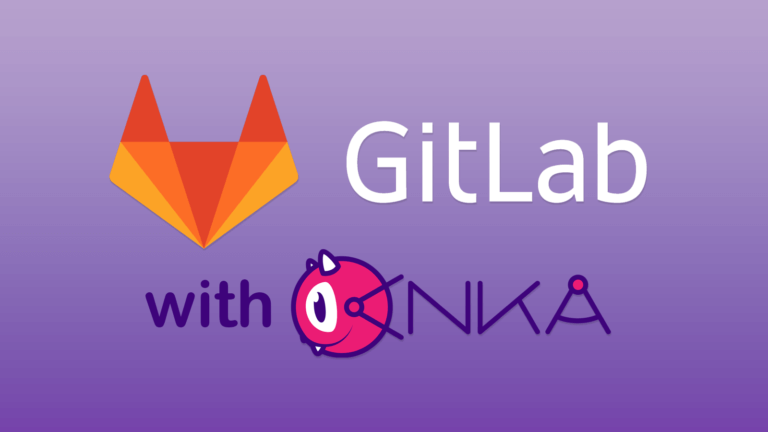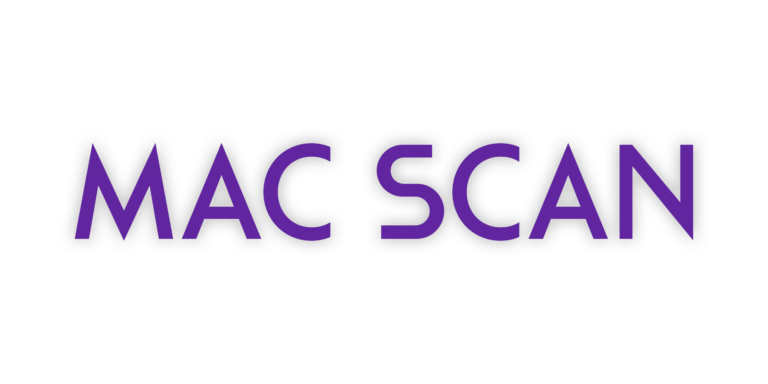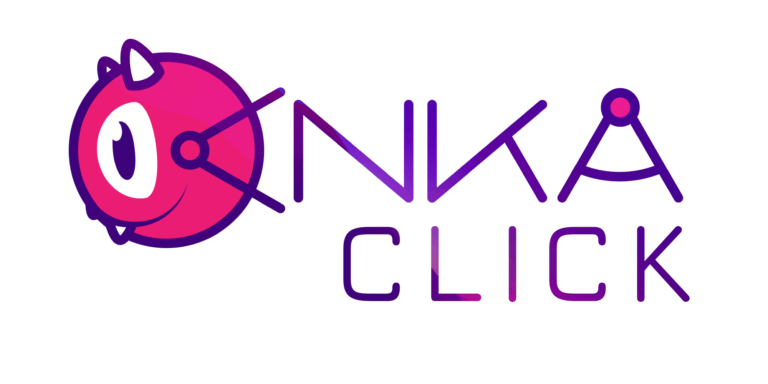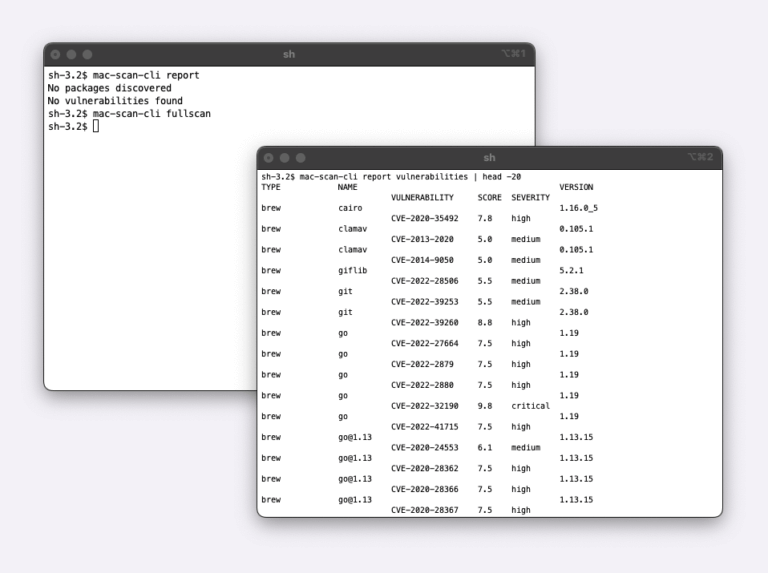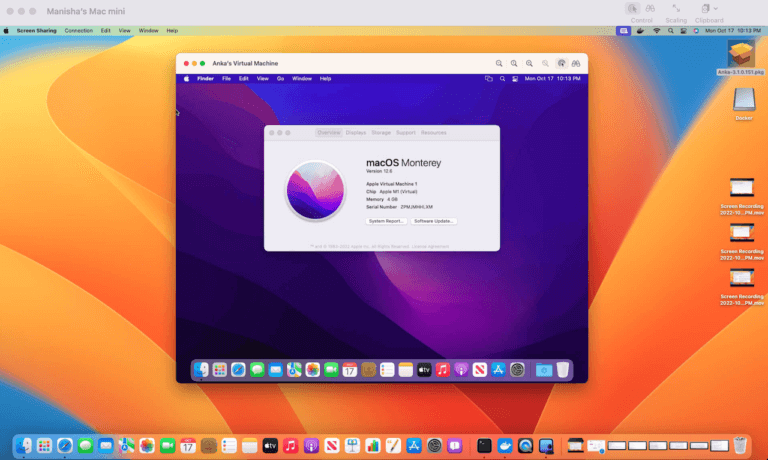This week Apple announced developer beta availability of the new macOS version 10.13, High Sierra and, we started investigating support for this in Anka. We are excited to share that now you can create isolated dev/test environment with this version in an Anka VM.
Our developers have discovered that this macOS beta version prevents auto install/load of third party signed drivers. These drivers need to be explicitly enabled by the users. Hence, just using Anka auto install method to create VM is not enough. After creating the VM, you will need to do additional setup to enable Anka PV drivers.
Following are the setup steps
Step 1 – Download and install Anka Beta from www.veertu.com
Step 2 – Download ‘Install macOS 10.13 Beta.app’ from your developer account.
Step 3 – Use Anka auto install method to create High Sierra VM. Type following in command line.
anka create-disk --size 40G --app ~/Desktop/Install\ macOS\ 10.13\ Beta.app/
Step 4 – After successful execution of step 4, execute ‘anka create’.
disk created successfully at: diskid.ank
anka create --image-id diskid --ram-size 2G --cpu-count 2 hisierra
Step 5 – Type ‘anka view hisierra’ and complete the remaining macOS setup steps.
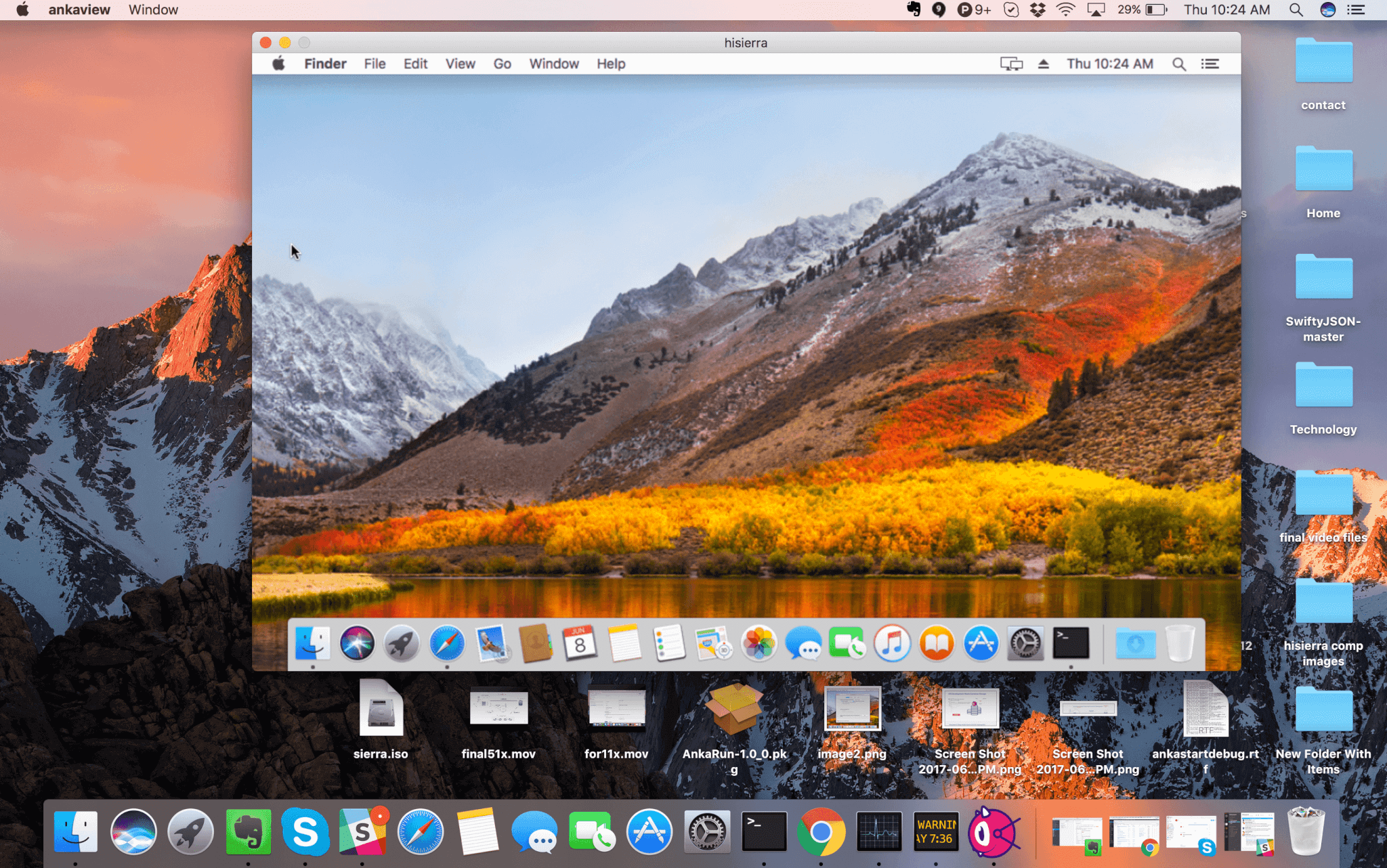
Step 6 – Go to system preferences and then go to Security and Privacy and allow extension by Veertu Inc.
Step 7 – Stop and start the VM.
Step 8 – Run the following from a terminal inside the VM.
cd /Library/Filesystems/osxfuse.fs/Contents/Extensions
sudo ln -ls 10.9 10.13
Step 9 – Stop and start the VM.
Step 10 – Go to the VM window
anka view hisierra
Step 11 – Go to system preferences and then go to Security and Privacy and allow osxfuse extension by ‘Benjamin Fleischer’. We use third party osxfuse for shared FS feature.
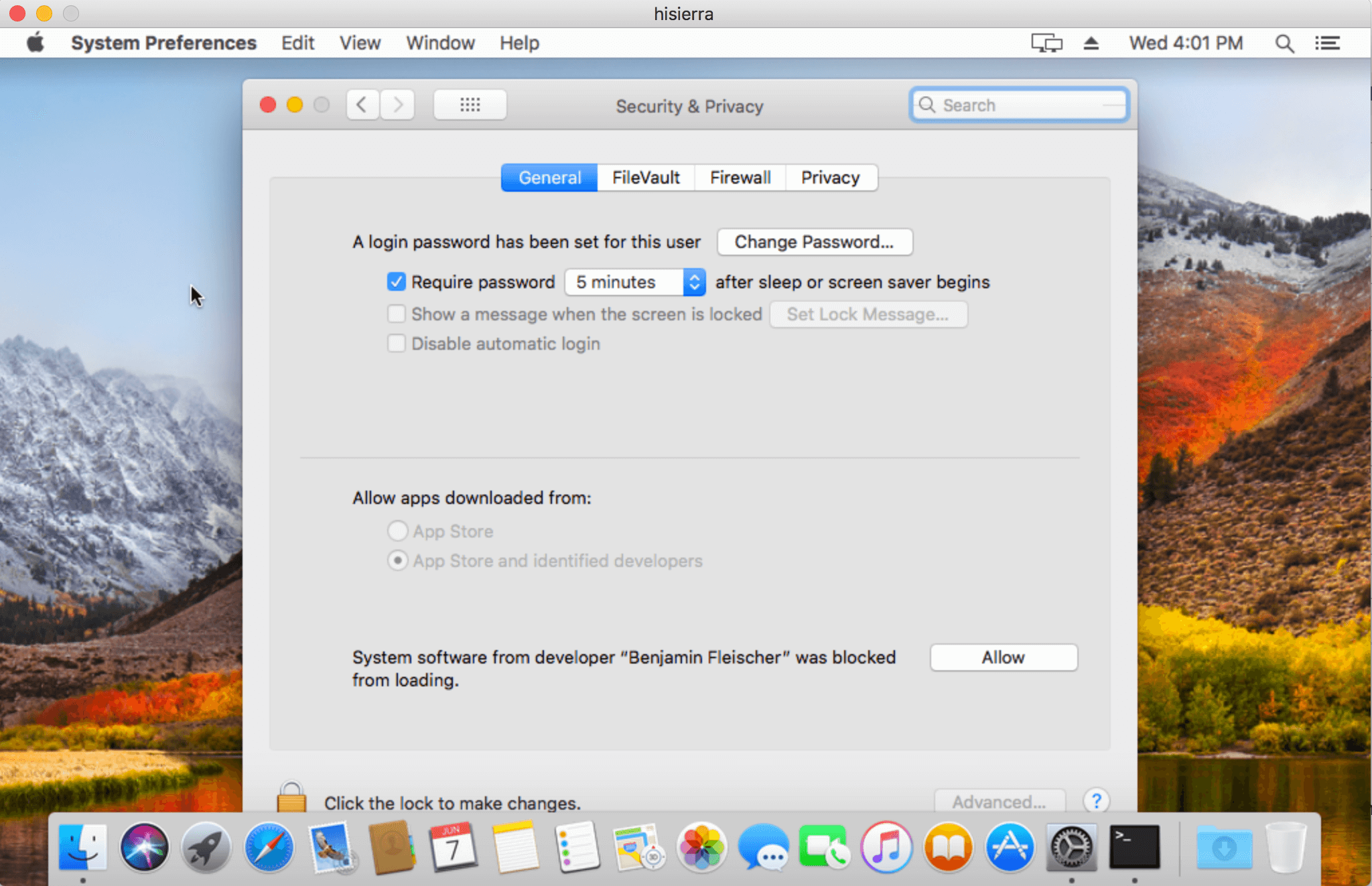
Step 12 – Stop and restart the VM.
Step 13 – Verify the setup. From your mac/host, execute the following command.
anka run hisierra ls -l
If it displays the contents of your current mac folder, then your VM is fully configured with all Anka PV drivers, guest add-ons and ready to use.